Attention: Please take a moment to consider our terms and conditions before posting.
Anyone having trouble uploading pictures ?
MrOneLung
Posts: 27,141
Trying to load a picture on a thread but just seems to be hanging.
0
Comments
-
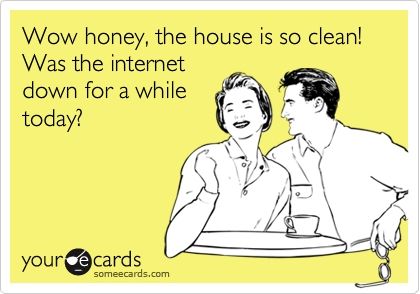 0
0 -
 1
1 -
Can't "Attach a file" today: I get the count (1%, 4%, etc) but gets to 100% and nuffink happens.
Just Me ?0 -
They're closing the internet for Easter to do some housekeeping, perhaps they've started early.0
-
Ah, fair enough. Thanks mam.0
-
 1
1 -
 0
0 -
 0
0 -
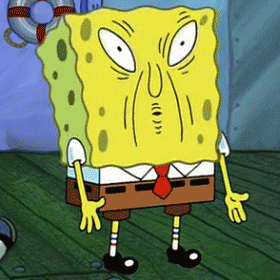 0
0 -
Still no luck,
javascript:void(0)
comes up instead.0 -
Sponsored links:
-
Still no luck,
javascript:void(0)
comes up instead.0 -
Still the same, how do I get rid of "javascript:void(0)" (it comes up in the bottom left corner) ?Miserableoldgit said:Still no luck,
javascript:void(0)
comes up instead.
0 -
try clearing your cache0
-
Tried that thanks, but still the same.0
-
Best Answer
http://www.tech-faq.com/javascript-void-0.shtml
You don't have to download JavaScript. You have to enable it, in case it is disabled.
For Mozilla Firefox
=============
To turn on JavaScript is FireFox 3.0, follow the procedures given below.
1. Start your browser
2. Select Tools-->Options
3. From the "options" dialog box that appears, select the "Content" Tab.
4. Click on the "Enable JavaScript" checkbox.
5. Click OK.
For Internet Explorer
===============
1. Select Tools->Internet Options
2. From the "Internet Options" dialog box that appears, Click on the "Security" tab.
3.Click on the "Custom Level" Button present at the bottom of the dialog box.
4. The "Security Settings" dialog box appears.
5. Scroll through the dialog box and find "Scripting"->"Active Scripting" and click on the "Enable" radio button.
Opera
====
1. Select File==>Preferences
2. On the left side of the window, select "Multimedia".
3. Enable the "JavaScript" Checkbox.
4. Press the OK Button.
5. Restart the browser.
and presto!! JavaScript is enabled in your browser.
Hope this helps. Let me know if you have any queries. Happy computing 0
0 -
Morning Beckboy,
sorry, no joy: followed the IE instructions & the "enable" button was already on. Turned it off & on but still the same.0 -
 0
0 -
Strange :-/0
-
Yep, seriously Bb.
My laptop is an Acer Extensa 5230E, got intel Celeron, Windows Vista.
Any help ?0 -
Found this on the Internet see if this helps. http://www.tech-faq.com/javascript-void-0.html0
-
Sponsored links:
-
Tried that: Still the same.
Sorry.0 -
Yeah, trouble keeping up with the score ;-)0
-
Did we play today ?0
-
Seriously getting miffed now:
Done the "Select Tools" "Enable Active scripting" & the Google Chrome "Menu/Advanced settings" "Enable" but still can't "upload" pictures. The uploading icon (below) has the lines going from left to right, but..........nothing.0 -
I know this might be a silly question but has everything been updated on your computer ?.Or you could try a system restore to a time when you could upload pictures ?0
-
Wow. Who's she? Seems like a really lovely person.Absurdistan said: 0
0 -
Yep Bb: Even deleted and reinstated Java. Exactly the same still.
Done a Full Microsoft Scan (everything okay there too).0 -
This is weird: Can upload to Facebook, Twitter, e-mails, etc, in fact everywhere but here.
Is it possible that it might be a "JavaScript" problem at Charlton Life Towers ?0 -
Having problems up loading pictures to CL, on my laptop & ipad/iPhone. I attach a file and it seems to work, however the result is just a small sq.0
-
Press on the square where you are then prompted to insert file or delete.guinnessaddick said:Having problems up loading pictures to CL, on my laptop & ipad/iPhone. I attach a file and it seems to work, however the result is just a small sq.
1











